1. How To Open Binance Account?
2. Enable 2FA on Your Binance Account. (Google Authentication)
3. How to Trade on Binance.
4. How to Deposit and Withdraw on Binance
5. How to Complete Identity Verification.
1. How To Open Binance Account?
Step 1:
Go to Binance’s Website: https://www.binance.com
Link Register: https://www.binance.com/en/register
Step 2: Complete the Sign-Up Process
Click on the “Register” tab in the top right-hand corner of the webpage and enter the necessary information.
At the register page, fill in your email and create a password. Binance asks you to choose a password atleast 8 characters long and with at least 1 uppercase character.
ID: W7CFWU79
ID: W7CFWU79 Your commission kickback rate: 20%
ID: W7CFWU79 get 50% discount on trading fees. (This code to reduce 50% transaction fee on the floor)
After entering your password, check the “I am over 18 years old, and I agree to Binance’s Terms of Use” box. Then click the “Create account” button to complete your Binance registration.
Then you will see captcha (protection from bots).As you can see in the
screenshot, Binance security system asks you to move the puzzle to the
right place using the slider at the bottom (click the mouse left button
and holding it carefully drag the slider itself).
Step 3: Verify Email (Verification Code)
Check email
2. Enable 2FA on Your Binance Account
After logging in to your Binance account for the first time, you’ll be presented with this alert box. To better explain, Two-Factor Authentication (or 2FA) will increase your account security.
If you skipped this alert, visit your Binance account page to view these options. You’ll find the option to “Enable Google Authentication” there.
Navigate to your account dashboard and select “Security” -> “2-Factor Authentication” and click on the button that says “Enable” next to the Google Authentication Label to begin the process to enable Google Authentication
Step 1: Firstly, download the Google Authenticator app to your phone (Google Play Store or Apple App Store).
Once the application has been installed, proceed to the next step.
Step 2 - Scan QR Code
Open the Google Authenticator app on your phone and tap the “+” plus symbol in the upper right corner. This will give you two options — “Scan barcode” or “Manual entry”.
On this screen, you will be prompted with a reset code for your google authenticator. Please write this code on a piece of paper and keep it safe. It can be used in the future to reset your Google Authenticator if you lose your mobile device. Once you have written the code down, you may proceed to the next step.
Step 4 - Enable Google Authenticator
You will now need to enter your account password and the 6 digit code that is shown on your google authenticator to finish enabling google authentication for your account.
3. How to Trade on Binance
Trading on Binance is fairly straight-forward if you have used any other cryptocurrency exchange before. To get started, make sure you have deposited some funds – there are options for trading pairs in BTC, ETH, BNB and USDT. Once you have your funds, at the top right menu, select “Exchange” > “Basic” or “Advanced” to load the trading screen. We will be using the Basic view.
The display of the transaction of Binance:
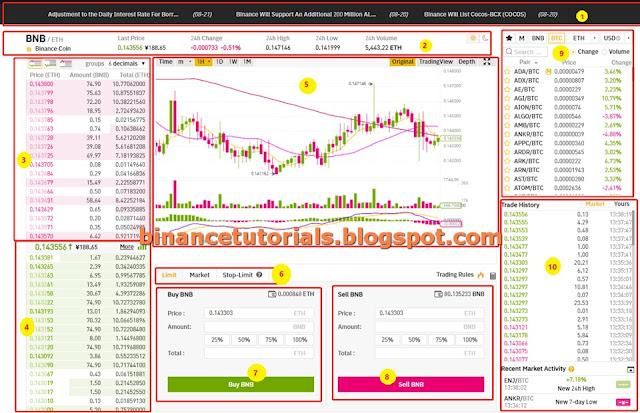
1. The display area of Binance Announcements
2. The display area of the current trading pair in 24h Volume
3. The display area of the sale price
4. The display area of the buy price
5. The display area of K-Line and Market Depth
6. The type of order
7. The buy area
8. The selling area
9. The switch area of other trading markets/trading pairs
10. The display of the latest completed transaction price
On the right hand side, of the screen select a tab from BTC, ETH, BNB or USDT this is what you will be trading in. Then choose your desired currency from the list. You can also search here and you can create a favorites list by clicking the star next to any currencies.
Once your desired currency has loaded, take note of the left-hand column which shows prices that people are willing to sell at in the top half in red and prices people are willing to buy at in green in the bottom half. The number in the middle shows the last sale price.
Now to place a buy order, use the center box underneath the graphs and you will see the buy box is in green on the right. You can manually enter a price you wish to purchase at, but a better way is to click a number on the left-hand column. You can then enter the amount of the currency you wish to buy or click the 25%, 50%, 75% or 100% buttons which will fill it with an amount based on how much of the buying currency you have ( in this case BTC ).
4. How to Deposit and Withdraw on Binance
*How to Deposit on Binance:
At your dashboard (or the first page you see when you log-in), click on the “Exchange Wallet (Deposit & Withdraw)” button under the “Wallet” tab on the top right-hand corner.
Search the coin that you want to deposit and press the “Deposit” button. It is extremely important to only click the “Deposit” button that is specific to the coin that you’re going to deposit.
So if you’re depositing Bitcoin (BTC), make sure you click the “Deposit” button only for Bitcoin (BTC). This is because the address for each coin is different. You can just search for the coin in the search field to expedite the process.
The address you’ll be sending to will be generated in the field under “BTC Deposit Address” (assuming you’re depositing BTC). So if you’re transferring BTC from your wallet or from other exchanges to Binance, this will be the address you send your BTC at.
The history of your deposit will be shown in the “Wallet” > “Deposits & Withdrawal History” tab.
*How to Withdraw from Binance:
At your dashboard (or the first page you see when you log-in), click on the “Exchange Wallet (Deposit & Withdraw)” button under the “Wallet” tab on the top right-hand corner.
Search the coin that you want to Withdraw and press the “Withdraw” button.
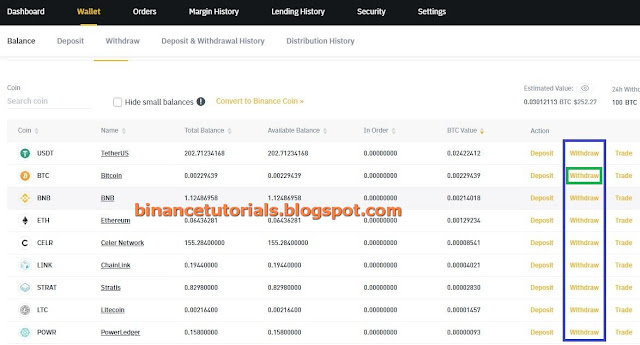
So if you’re Withdraw Bitcoin (BTC), make sure you click the “Withdraw” button only for Bitcoin (BTC).
You can copy the “BTC Deposit Address" from the corresponding platform or wallet you want to withdraw your funds to and paste it to the “BTC Withdrawal Address” section. After that, please input the amount of that asset that you want to withdraw => "Submit"
Fill in your code 2 Fa (Google Authentication)
You will receive a confirmation email for this withdrawal. Please check all the information carefully, and click “Confirm Withdraw”.
For the account safety reason, the confirmation email will valid for 30 mins.
If you have not finished your account verification (ID Verification), your withdrawal limit is set to 2 BTC for every 24 hours.
5. How to Complete Identity Verification (KYC)
KYC verification is not compulsory, which means if You chooses not to complete KYC, You can continue to trade on the platform.
Users who complete KYC certification will also be participate in the Token sale (IEO) provided by the Binance Launchpad
Besides, completed the KYC verification You enjoy a higher daily withdrawal limit.
* Non-verified Account: Withdraw 2 BTC per 24hr
* Verified Individual Account: Withdraw 100 BTC per 24hr
Please go to "User Center" click "Identification"
For a Personal account, please choose the first one to finish identity verification.
Please fill in your personal details and choose the country and region.
Based on the issuing country of your ID documents, please choose a valid ID type. For most of the users, you can choose the passport, ID card or driver’s license.
We take passport as an example:
Please whether take a photo of your passport information page or upload a picture from your computer.
Please take a selfie.
Important Tips:
Photos must be in PNG or JPEG (.jpg .jpeg .jpe .jfif .jif) format.
Photos must be clear and high-resolution, with all information clearly visible.
Photos and documents must not be edited or manipulated.
Color photos only.
Documents presented must be original (not copies)
No watermark on the photos
The ID must be valid (for example, passports that have expired will not be accepted).
Your face must be clearly visible.
Only one person per photo.
After you successfully upload the required photos, your page will turn to face verification. Please click “I confirm this is me” to continue the process.
Important Tips:
Check if the internet is disconnected or if the APP was intercepted by any security software.
Synchronize the time on your mobile phone or computer.
Please do not wear a hat and glasses.
Please do the verification in a good light condition.
Please do not photoshop your pictures and put time stamps on them.
After you complete the above processes, please patiently wait for 1-3 days for the result.
Please be sure to complete the entire ID verification process within 15 minutes, and do not refresh the browser at any time during the application process.
You may attempt the ID verification process up to 3 times per day. If your application is denied 3 times in a day, please try again after 24 hours.
How To Open Binance Account?
Step 1:
Go to Binance’s Website: https://www.binance.com
Link Register: https://www.binance.com/en/register
Step 2: Complete the Sign-Up Process
Click on the “Register” tab in the top right-hand corner of the webpage and enter the necessary information.
At the register page, fill in your email and create a password. Binance
asks you to choose a password atleast 8 characters long and with at
least 1 uppercase character.
ID: W7CFWU79
ID: W7CFWU79 Your commission kickback rate: 20%
ID: W7CFWU79 get 50% discount on trading fees. (This code to reduce 50% transaction fee on the floor)
After entering your password, check the “I am over 18 years old, and I agree to Binance’s Terms of Use” box. Then click the “Create account” button to complete your Binance registration.
3. How to Trade on Binance.
4. How to Deposit and Withdraw on Binance
5. How to Complete Identity Verification.
1. How To Open Binance Account?
Step 1:
Go to Binance’s Website: https://www.binance.com
Link Register: https://www.binance.com/en/register
Step 2: Complete the Sign-Up Process
Click on the “Register” tab in the top right-hand corner of the webpage and enter the necessary information.
At the register page, fill in your email and create a password. Binance asks you to choose a password atleast 8 characters long and with at least 1 uppercase character.
ID: W7CFWU79
ID: W7CFWU79 Your commission kickback rate: 20%
ID: W7CFWU79 get 50% discount on trading fees. (This code to reduce 50% transaction fee on the floor)
After entering your password, check the “I am over 18 years old, and I agree to Binance’s Terms of Use” box. Then click the “Create account” button to complete your Binance registration.
Step 3: Verify Email (Verification Code)
After logging in to your Binance account for the first time, you’ll be presented with this alert box. To better explain, Two-Factor Authentication (or 2FA) will increase your account security.
If you skipped this alert, visit your Binance account page to view these options. You’ll find the option to “Enable Google Authentication” there.
Navigate to your account dashboard and select “Security” -> “2-Factor Authentication” and click on the button that says “Enable” next to the Google Authentication Label to begin the process to enable Google Authentication
Step 1: Firstly, download the Google Authenticator app to your phone (Google Play Store or Apple App Store).
Once the application has been installed, proceed to the next step.
Step 2 - Scan QR Code
Open the Google Authenticator app on your phone and tap the “+” plus symbol in the upper right corner. This will give you two options — “Scan barcode” or “Manual entry”.
- Scan barcode: Scan the barcode on the Binance 2FA setup screen. This will capture your 16 digit key and add your account to Google Authenticator.
- Manual entry: Enter the email used for signing up on Binance in the “Email” field. Then type the 16 digit key into the “Key” field. Hit the check mark in the upper right corner to complete setup.
On this screen, you will be prompted with a reset code for your google authenticator. Please write this code on a piece of paper and keep it safe. It can be used in the future to reset your Google Authenticator if you lose your mobile device. Once you have written the code down, you may proceed to the next step.
Step 4 - Enable Google Authenticator
You will now need to enter your account password and the 6 digit code that is shown on your google authenticator to finish enabling google authentication for your account.
3. How to Trade on Binance
Trading on Binance is fairly straight-forward if you have used any other cryptocurrency exchange before. To get started, make sure you have deposited some funds – there are options for trading pairs in BTC, ETH, BNB and USDT. Once you have your funds, at the top right menu, select “Exchange” > “Basic” or “Advanced” to load the trading screen. We will be using the Basic view.
The display of the transaction of Binance:
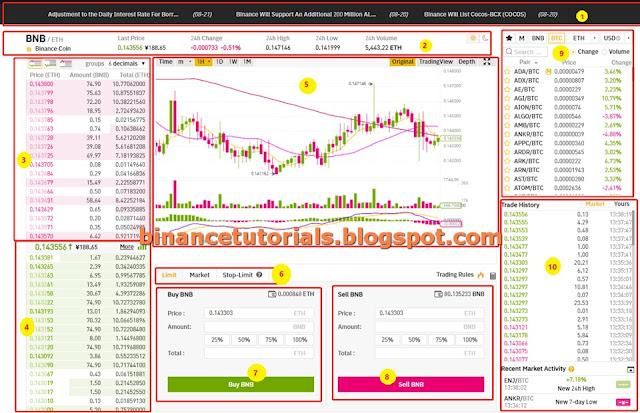
2. The display area of the current trading pair in 24h Volume
3. The display area of the sale price
4. The display area of the buy price
5. The display area of K-Line and Market Depth
6. The type of order
7. The buy area
8. The selling area
9. The switch area of other trading markets/trading pairs
10. The display of the latest completed transaction price
On the right hand side, of the screen select a tab from BTC, ETH, BNB or USDT this is what you will be trading in. Then choose your desired currency from the list. You can also search here and you can create a favorites list by clicking the star next to any currencies.
Once your desired currency has loaded, take note of the left-hand column which shows prices that people are willing to sell at in the top half in red and prices people are willing to buy at in green in the bottom half. The number in the middle shows the last sale price.
4. How to Deposit and Withdraw on Binance
*How to Deposit on Binance:
At your dashboard (or the first page you see when you log-in), click on the “Exchange Wallet (Deposit & Withdraw)” button under the “Wallet” tab on the top right-hand corner.
Search the coin that you want to deposit and press the “Deposit” button. It is extremely important to only click the “Deposit” button that is specific to the coin that you’re going to deposit.
So if you’re depositing Bitcoin (BTC), make sure you click the “Deposit” button only for Bitcoin (BTC). This is because the address for each coin is different. You can just search for the coin in the search field to expedite the process.
The address you’ll be sending to will be generated in the field under “BTC Deposit Address” (assuming you’re depositing BTC). So if you’re transferring BTC from your wallet or from other exchanges to Binance, this will be the address you send your BTC at.
The history of your deposit will be shown in the “Wallet” > “Deposits & Withdrawal History” tab.
Buy Bitcoin or Cryptocurrency with Credit Card (Visa + Mastercard):
=> "Fiat" => "Buy Crypto"
View Balances:
*How to Withdraw from Binance:At your dashboard (or the first page you see when you log-in), click on the “Exchange Wallet (Deposit & Withdraw)” button under the “Wallet” tab on the top right-hand corner.
Search the coin that you want to Withdraw and press the “Withdraw” button.
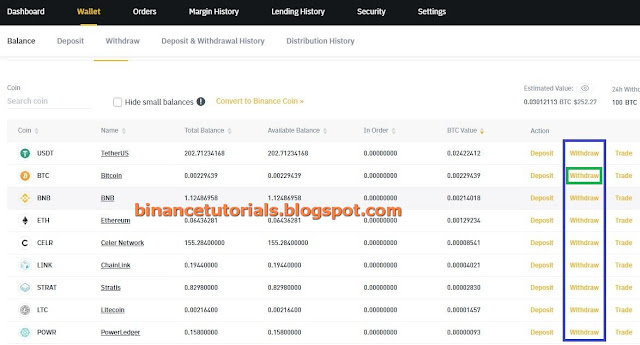
So if you’re Withdraw Bitcoin (BTC), make sure you click the “Withdraw” button only for Bitcoin (BTC).
You can copy the “BTC Deposit Address" from the corresponding platform or wallet you want to withdraw your funds to and paste it to the “BTC Withdrawal Address” section. After that, please input the amount of that asset that you want to withdraw => "Submit"
Fill in your code 2 Fa (Google Authentication)
You will receive a confirmation email for this withdrawal. Please check all the information carefully, and click “Confirm Withdraw”.
For the account safety reason, the confirmation email will valid for 30 mins.
If you have not finished your account verification (ID Verification), your withdrawal limit is set to 2 BTC for every 24 hours.
5. How to Complete Identity Verification (KYC)
KYC verification is not compulsory, which means if You chooses not to complete KYC, You can continue to trade on the platform.
Users who complete KYC certification will also be participate in the Token sale (IEO) provided by the Binance Launchpad
Besides, completed the KYC verification You enjoy a higher daily withdrawal limit.
* Non-verified Account: Withdraw 2 BTC per 24hr
* Verified Individual Account: Withdraw 100 BTC per 24hr
Please go to "User Center" click "Identification"
For a Personal account, please choose the first one to finish identity verification.
Please fill in your personal details and choose the country and region.
Based on the issuing country of your ID documents, please choose a valid ID type. For most of the users, you can choose the passport, ID card or driver’s license.
We take passport as an example:
Please whether take a photo of your passport information page or upload a picture from your computer.
Please take a selfie.
Important Tips:
Photos must be in PNG or JPEG (.jpg .jpeg .jpe .jfif .jif) format.
Photos must be clear and high-resolution, with all information clearly visible.
Photos and documents must not be edited or manipulated.
Color photos only.
Documents presented must be original (not copies)
No watermark on the photos
The ID must be valid (for example, passports that have expired will not be accepted).
Your face must be clearly visible.
Only one person per photo.
After you successfully upload the required photos, your page will turn to face verification. Please click “I confirm this is me” to continue the process.
Important Tips:
Check if the internet is disconnected or if the APP was intercepted by any security software.
Synchronize the time on your mobile phone or computer.
Please do not wear a hat and glasses.
Please do the verification in a good light condition.
Please do not photoshop your pictures and put time stamps on them.
After you complete the above processes, please patiently wait for 1-3 days for the result.
Please be sure to complete the entire ID verification process within 15 minutes, and do not refresh the browser at any time during the application process.
You may attempt the ID verification process up to 3 times per day. If your application is denied 3 times in a day, please try again after 24 hours.
How To Open Binance Account?
Step 1:
Go to Binance’s Website: https://www.binance.com
Link Register: https://www.binance.com/en/register
Step 2: Complete the Sign-Up Process
Click on the “Register” tab in the top right-hand corner of the webpage and enter the necessary information.
ID: W7CFWU79
ID: W7CFWU79 Your commission kickback rate: 20%
ID: W7CFWU79 get 50% discount on trading fees. (This code to reduce 50% transaction fee on the floor)
After entering your password, check the “I am over 18 years old, and I agree to Binance’s Terms of Use” box. Then click the “Create account” button to complete your Binance registration.









































Comments
Post a Comment